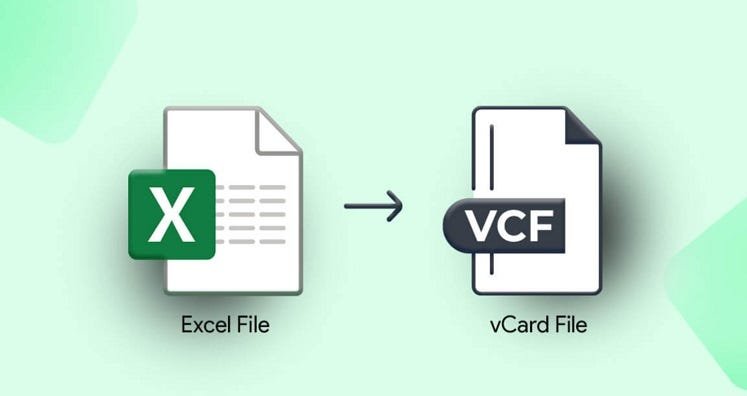Therefore, users must convert the Excel Contacts List to a vCard or.vcf file to transfer Excel contacts to other systems. Some of the finest methods for converting an Excel file to a usable.vcf file are covered in this blog.
An Overview of vCard and its Advantages
- With the help of the vCard (VCF) file format, users can securely and reliably generate, save, and distribute contact information via email and instant messaging on the Internet.
- All contact information, including name, phone number, address, photo, email address, URLs, and logos, is included in the profile. Excellent support is provided for the vCard file format by all cloud services, email clients, and devices.
- While the Excel file lacks such characteristics, vCard is a secure tool that makes it simple to transfer all contacts and other relevant data to Outlook, Android phones, iPhones, Gmail, Whatsapp, and other apps. Therefore, the user must convert the contact list from Excel to vCard in order to make it shared.
How Do I Convert an Excel Contact List to CSV Format?
There are three steps involved in the manual conversion process from Excel contacts to the vCard file format. “Excel to CSV migration” is the first stage, followed by “Import Contacts through a CSV file” and “Export Contacts to a vCard file.”
Therefore, be sure to adhere to the following instructions when converting contact lists from Excel to vCard or.vcf files:
Step 1: Convert Excel to CSV
- The Excel XLSX/XLS file should open.
- Select “save as” after clicking the office symbol, and then choose “other formats.”
- At this point, you must click the Save button after choosing the location and file type as CSV (comma-delimited) (*.CSV).
- The workbook would display a notification if it had more than one sheet. To save the sheet, you must click OK at this point.
- An additional message appears. To keep the workbook in its original format, click the “yes” option now.
Step 2: Use a CSV file to Import Contacts
- To search for contacts on your computer, click the Windows icon button and input the word into the search bar.
- Select the Import tab by navigating through the Contacts pane.
- Choose CSV File from the Import to Windows Contacts wizard now, and import the file.
- To find the.csv file generated in Part 1, click Browse.
- Click Next after selecting the.csv file.
- The contact fields now need to be mapped before you click the finish button.
Step 3: vCard Export of Contacts
- Once more, you must open the contacts box and choose every contact you wish to export as a VCF file. You then only need to select the Export tab.
- Ensure that the vCard (the folder containing.vcf files) option is selected in the Export Windows Contacts Wizard.
- Lastly, you must choose the export option. Make sure you click OK after choosing the correct location to store the.vcf file.
- Thus, you can manually convert the Excel contacts list to a vCard or.vcf file in this manner.
Why Isn’t the Manual Approach Appropriate For Every User?
- Given that it takes a lot of time on the part of the user, the process is quite drawn-out.
- Not recommended for bulk data transfers.
- Sometimes, the database can sustain total devastation.
- It doesn’t deal with protecting your personal information or details.
Expert Conversion of Contacts List from Excel to vCard or.vcf File: Specialized Solution
A third-party solution is also available that can help you save time and preserve your whole database while handling the operation to convert/Export Contacts List From Excel to VCF Format.
Download the suggested WholeClear Excel to vCard Converter software to convert a contact list from Excel to a vCard or.vcf file. Therefore, when using the WholeClear Excel to vCard Converter Software, you can do conversions without worrying about anything.
Conclusion
It is advisable to select the time-saving method that ensures your data is secure and contains all of your personal information. A third-party program will enable you to convert your file quickly. Thus, when converting an Excel file to a vCard, you must make the appropriate choice.









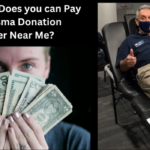




















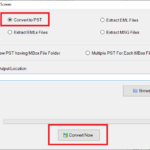




![Detailed Guide to Yamunotri: The First Dham [Complete Travel Guide] 34 Detailed Guide to Yamunotri: The First Dham [Complete Travel Guide]](https://guest-post.org/wp-content/uploads/2024/07/Char-Dham-150x150.png)