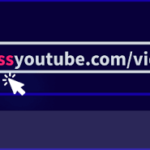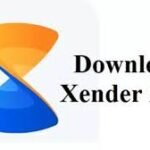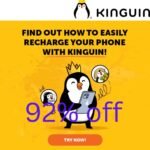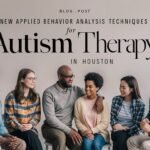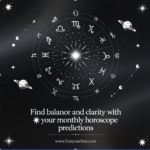Managing an online store can be both thrilling and overwhelming, especially when you’re trying to keep everything organized and efficient. One feature that can make a significant difference in your store’s functionality is the PrestaShop upload file option. Let’s dive into how this feature can help your business flourish, making the ordering process smoother for both you and your customers!
What Is the PrestaShop Upload File Feature?
The PrestaShop upload file functionality allows customers to upload files directly while placing their orders. Whether it’s a custom design, artwork for print, or documents for services like legal or consulting work, this feature streamlines the entire process. It’s a lifesaver for businesses that rely on customer submissions, like print shops or personalized gift services.
This isn’t just about convenience; it’s also about improving customer satisfaction. Imagine a customer trying to order a custom t-shirt. Instead of sending an email with the design after completing the purchase, they can upload the file directly during checkout. It’s seamless, efficient, and eliminates potential miscommunication.
How to Use the PrestaShop Upload File Feature
If you’re new to this feature or want to ensure you’re using it effectively, here’s a friendly guide on how to get started with the PrestaShop upload file module.
1. Installing the Module
First things first: you need to install the PrestaShop upload file module. It’s usually available through the PrestaShop Addons Marketplace or the official website. Once you’ve downloaded it, here’s how you install it:
- Log in to your PrestaShop back office.
- Go to the “Modules & Services” section.
- Click on “Add a New Module.”
- Upload the module file you downloaded and hit “Install.”
2. Configuring the Module Settings
Once the module is installed, you’ll want to configure its settings to suit your needs. Here’s what to look for:
- File Types: Decide which types of files your customers can upload, such as PDFs, images, or documents. This is where you can allow uploads that fit your product offerings.
- File Size Limits: Set maximum file sizes to avoid potential slowdowns on your site. Nobody likes a laggy experience!
- Product Selection: Specify which products require file uploads. Not every product will need this, so tailor it to what makes sense for your shop.
3. Enabling Uploads for Specific Products
With your settings sorted, it’s time to enable uploads for individual products. Here’s how:
- Head over to the “Products” section in your back office.
- Choose the product you want to enable file uploads for.
- In the “Customization” tab, toggle on the file upload option and set how many files customers can submit.
This way, your customers will be able to upload their files right when they’re ready to place an order. It just makes things so much easier!
4. Testing the Upload Process
Before rolling this out to your customers, you’ll want to test it yourself. Try uploading various file types and sizes to ensure everything works smoothly. Take note of how the uploads are processed in the back office to ensure everything is being stored correctly.
5. Managing Uploaded Files
Once your customers start uploading files, managing these submissions is crucial for fulfilling orders correctly. The PrestaShop upload file module will typically organize uploaded files in your back office, making them easy to access and review.
To manage files:
- Navigate to the “Orders” section.
- Select the order that includes a file upload.
- From there, you can view and download the uploaded files.
This keeps everything centralized and reduces the chance of lost files or communication mishaps.
Best Practices for Using the PrestaShop Upload File Feature
Here are some friendly tips to make the most out of your PrestaShop upload file feature:
- Clear Instructions: Provide guidelines on your product pages about what customers need to upload. This will reduce the chances of errors and make the process smoother.
- Regular Monitoring: Keep an eye on the uploaded files. Regularly check that they meet your business standards to avoid issues later in the order fulfillment process.
- Backup Uploaded Files: Ensure that you have a backup system in place for these files. It’s always better to be safe than sorry when it comes to customer data!
Why the PrestaShop Upload PDF Feature Matters
With the rise of online shopping, the demand for customization has soared. The PrestaShop upload PDF feature, in particular, is beneficial for businesses that deal with documents requiring signatures or legal forms. This function allows customers to upload PDFs directly, ensuring that you receive the necessary documents promptly.
Additionally, enabling customers to upload files directly related to their orders enhances their experience and boosts your store’s efficiency. It eliminates unnecessary delays and ensures that everything is associated correctly with each order.
Conclusion
In the end, the PrestaShop upload file feature is a powerful tool for enhancing your online store. By allowing customers to upload files during the checkout process, you not only improve their shopping experience but also streamline your order management. It’s all about creating a hassle-free environment for both you and your customers.
With some thoughtful implementation of the PrestaShop upload file module, you can elevate your e-commerce game. So, take these tips to heart, make the necessary adjustments, and watch your store thrive!
Check out more similar content on the link here.