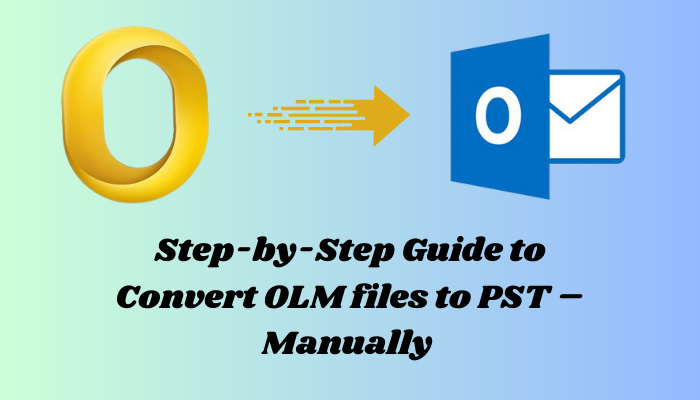Do you seek a way to convert OLM files to PST format? If the answer is yes then this Blog will help you to convert the MAC OLM file to Outlook PST. Also, we all know that OLM files are not directly open/accessed in Microsoft Windows Outlook therefore most users searching for an effective way to convert OLM files to PST format. In this blog, we covered all methods that support you to convert OLM to PST format safely and securely. So, let’s start with knowing about the OLM file.
What is an OLM file?
Mac Outlook users know about what is an OLM file and where it is used. Still, I explain to you that the OLM file is a Mac Outlook data file. The full name of the OLM file is Outlook for Mac. It stores all Outlook for Mac data like Contacts, Calendars, Tasks, Journals, etc., similar to Windows Outlook PST.
How to Convert OLM files to PST format?
If you have a MAC Outlook data file and want to import it into Windows Outlook. You can do this Conversion in two different ways: Manually and professionally.
Firstly, before starting manual conversion you need to take a backup of data because the manual method did not provide 100% secure output of OLM to PST Conversion. After that, use the procedures below to manually convert OLM to PST.
Manual or Free Method to Convert OLM file to PST
Prepared your Gmail Account
- To access Gmail’s settings, click the Gear icon and then See All Settings.
- To enable IMAP status, navigate to the Forwarding and POP/IMAP page.
- Scroll down and click the Save button.
- Open a new tab in the browser and search for less secure apps for your Google account, then enable them.
Set up MAC Outlook to a Gmail account using IMAP.
- In MAC Outlook, navigate to Tools > Accounts.
- Click “Email” >> Enter the information and then click the Add button.
- Once the account is successfully set up, proceed to the following step.
Importing MAC Outlook to Gmail
- Make a new folder in the newly formed account.
- Move all email data to a new folder for automatic sync to Gmail.
- Additionally, the OLM file can be exported and imported to a new folder containing the entire mailbox.
Configure Windows Outlook to Gmail.
This is the final step in converting an OLM file to PST format.
- Open MS Outlook and navigate to File >> Account Setting.
- Select Account >> Email tab >> New.
- Choose manual configuration or more server types, then click Next.
- To configure your Gmail account, select either POP or IMAP and click Next.
- Enter your Gmail account information, including name, ID, and password.
Incoming mail server: imap.gmail.com
Outgoing mail server: smtp.gmail.com
- Click on More Settings >>. Outgoing Server Tab >> Enable the check box.
- Navigate to Advanced tab >> Incoming server (IMAP): 993; Outgoing server (SMTP)
- To save the settings, click OK, then Test Account Settings.
- If everything is in order, click Next and then Finish to complete the process.
This is the free OLM to PST conversion procedure; you can now access your Outlook inbox. If everything goes smoothly, you’re lucky; otherwise, an alternative solution is available
Drawbacks of the Manual Method
- Risk of data loss
- Limitations of files
- Time-consuming process
- Complexity of steps
How to Convert OLM files to PST using Reliable OLM to PST Converter?
As you can learn the manual way to convert Mac OLM to PST format but the manual method was associated with lots of risk and limitation. Also, due to its lack of success, it is rarely used. So, we include a professional or trusted way to convert OLM files to PST format with the use of Softaken OLM to PST Converter Software. This advanced OLM to PST Converter provides you with an accurate and efficient output. Furthermore, it is simple to use for users of all skill levels. There are no restrictions on exporting OLM files to PST format. It seamlessly converts OLM to PST and more formats.
Simple Steps to Convert OLM files to PST format
- Install the OLM to PST Converter on your Windows.
- Browse and Add OLM file or folder to convert
- Get a preview of Added OLM files.
- Choose PST file format & select location to save resulted data.
- Finally, Click the Export button.
Conclusion
We’ve provided a step-by-step method for converting OLM to PST using both manual and professional solutions. With the use of this method, you can easily access your OLM files in any Windows Outlook. Now, it depends on you which method technique is helpful or meets your needs.