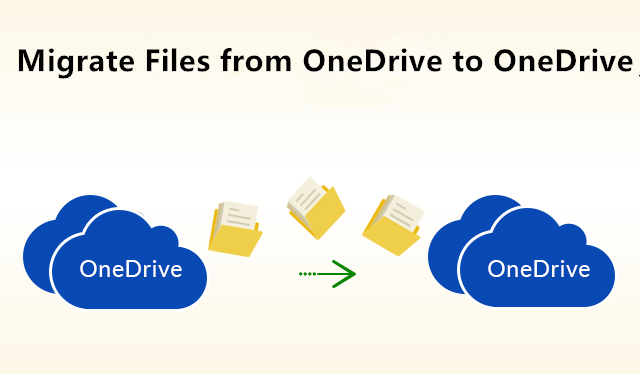Migrating files from one OneDrive account to another isn’t as simple as it sounds. Usually, users migrate their data when moving from one account to another in the same organization or while switching companies. This article will go over the common reasons for OneDrive-to-OneDrive migration and some manual methods. Also, we’ve given the limitations related to manual methods and some precautions for safe migration.
Key reasons to migrate files from one OneDrive account to another
Users migrate their data from one OneDrive account to another due to various reasons. We’ve given some common reasons below:
- Switching companies: It’s essential to move all your personal data to the new account when you’re switching to a new company.
- Accounts merging: While merging multiple OneDrive accounts into one, move all the essential data to the consolidated account to avoid clutter and data loss.
- Shifting to a business account: A user might want to shift all the data from a personal account to a business account (or vice versa).
- Storage management: OneDrive offers only 5GB of free storage space, so you can migrate some data to free up storage space.
- Backup and archiving: Moving important data to another OneDrive account creates a backup of all your files. Having an extra copy of all the essential data is useful in case of data loss.
Read also: Why Migrate from OneDrive to SharePoint? Benefits and Use Cases Explained
How to migrate OneDrive to another OneDrive manually?
Even though there isn’t a direct way to migrate data from one OneDrive account to another, users can migrate their files manually by using a few workarounds. First way is to download the entire data and upload it to the destination account. Another way is to share the OneDrive folder and give access to destination account. We’ve explained both these ways in detail below.
Method 1: Download entire data and upload it to destination OneDrive account
This method involves downloading your entire data to your local system storage and uploading it to the destination OneDrive account. However, keep in mind that the download and upload speed depend upon the volume of data.
- Login into Microsoft OneDrive with the correct credentials.
- Go to the folder where all your files are saved and choose all the files and folders you want to move.
- Click on Download icon and save the files to your system’s local storage.
- Now, logout of this account and sign into the destination OneDrive account where you wish to migrate the data.
- Click on Create or upload option in the left panel. Select either Files upload or Folder upload option.
- All the files will start uploading depending on the volume and size of data.
- After the files get uploaded successfully, review them to make sure all the data is transferred.
Method 2: Share the OneDrive folder and give access to destination account
This method can be performed when migrating from one OneDrive account to another within the same organization. This is useful when moving files between different teams or sharing files between coworkers.
- Login to source OneDrive account and choose the file/folder you want to migrate.
- Click on the Share icon present or right-click and choose Share.
- Enter the email address or name of the destination OneDrive account.
- Manage access to your document by clicking on Anyone with link can edit and change it as per your requirement.
- Set permissions to Can edit or Can view as needed and click on Apply.
- Now, login to the destination OneDrive account and go to the Shared section.
- Find the folder you’ve recently shared from the source account and open it.
- Move all the data to this account to the folder of your choice and wait for migration to complete.
- After successful migration, verify that the files are saved properly.
Limitations of manual method
Even though the manual methods are easy to perform, they still carry certain risks that can damage your data. We’ve given some common limitations of these manual methods below:
- Manually downloading all your data to local storage and then uploading it to another OneDrive account will be very lengthy.
- Migrating large amounts of data manually can affect the performance of Outlook and cause it to crash.
- Sharing the access to selected folders only works when shifting from OneDrive account to another.
- Manual methods don’t guarantee 100% success and may even lead to data loss due to human or technical error.
Read also: Tax Preparation Checklist for Small Business Owners in 2025
Best alternative to migrate OneDrive to OneDrive automatically
When moving large amounts of data between OneDrive accounts, especially for businesses, it’s not wise to put data at risk by using manual methods. Not only are they extremely lengthy, but they also carry the risk of data loss. Using specialized tools to migrate OneDrive to another OneDrive makes the process more reliable. Kernel OneDrive Migration Tool is an effective solution for transferring files between OneDrive accounts quickly and securely. This tool migrates entire OneDrive data such as documents, images, videos, and audio files from one tenant to another without disrupting the data integrity. Moreover, you can schedule migration to run on a daily, weekly, or monthly basis.
Conclusion
Moving files between OneDrive accounts doesn’t have to be a complicated task. While basic methods like downloading and re-uploading or sharing files might work for personal use with just a few documents, these approaches become impractical for businesses dealing with large amounts of data. When you need to transfer numerous files while maintaining organization and security, specialized migration tools like Kernel OneDrive Migration Tool offer better performance. It handles bulk transfers more effectively, keeps your file details intact, and reduces the risk of errors compared to manual methods.
Read more blogs: Guest-post.org