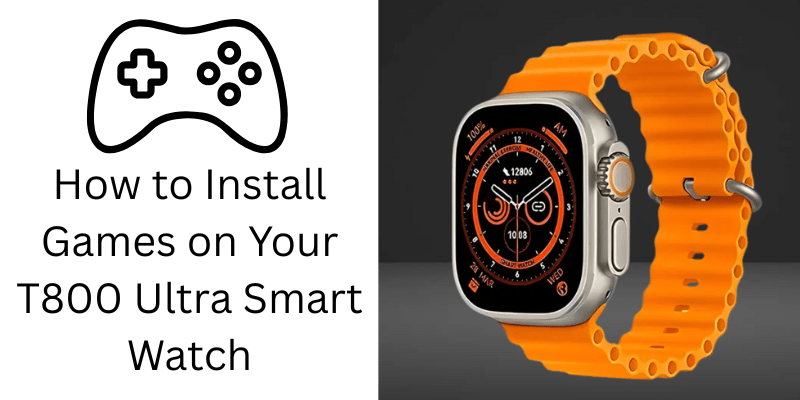If you’ve recently purchased a T800 Ultra Smart Watch, you’re probably exploring all its features from fitness tracking to Bluetooth calling. But a common question users ask is: how can you download games in the T800 Ultra Smart Watch? While this feature isn’t always straightforward, there are some key methods and insights that can help you get the most out of your device.
In this comprehensive guide, we’ll walk you through everything you need to know about downloading and playing games on your T800 Ultra, including model-specific limitations, companion app instructions, and troubleshooting tips.
Understanding the T800 Ultra Smart Watch Platform
Knowing what the T800 Ultra Smart Watch is and, more importantly, what it isn’t is crucial before beginning the steps. The T800 Ultra is a low-cost smartwatch that imitates the style of high-end models such as the Apple Watch Ultra. Wear OS and Android, however, do not support it.
It runs on a closed, lightweight operating system called RTOS (Real-Time Operating System) instead. This increases speed and battery life, but it also restricts the games and apps you can install from third parties. The Apple App Store and Google Play Store won’t be accessible directly on the watch, in contrast to Android smartwatches.
Accordingly you are unable to just look for a game and download it straight to your device. Nevertheless, based on the particular T800 Ultra model you own, there are still options.
Can You Install Games on a T800 Ultra?
The short answer: It depends on your model variant.
Some T800 Ultra and t900 ultra smart watch models have games like 2048 Boxman or a tap game akin to Flappy Bird pre-installed. Other ones let you use the companion app on your smartphone to sync light games. The majority of versions however do not allow full-featured game downloads unlike smartwatches with Android.
Here are the possible scenarios:
- Pre-installed Games – Some watches include a few simple games already installed.
- Games via Companion App – If your smartwatch uses apps like WearFit Pro, FitPro, or M2 Wear, some of these apps include options to sync additional games.
- No Game Support – Budget variants or firmware-locked versions might not support any game features at all.
Step-by-Step: How to Download or Add Games to Your T800 Ultra Smart Watch
Step 1: Identify Your Watch Variant and Companion App
Each T800 Ultra Smart Watch may work with a different mobile companion app. The most common ones include:
- WearFit Pro
- FitPro
- M2 Wear
- HryFine
You can identify the correct app by scanning the QR code in your watch’s user manual or by checking your current app if already paired.
Step 2: Download and Install the Companion App
Visit the Google Play Store (for Android) or Apple App Store (for iOS), and install the correct app based on your T800 model. Avoid downloading APK files from unknown sources as these can pose security risks.
Once installed, launch the app and allow the required permissions (such as Bluetooth, location, and notifications).
Step 3: Connect Your Smart Watch to Your Phone
Make sure Bluetooth is turned on for both your phone and ultra smart watch.
- Open the app (e.g., WearFit Pro).
- Go to the device section and tap “Add Device” or “Bind Device.”
- Select your T800 Ultra from the list.
- Wait for the connection to be established.
You’ll now have access to the app’s main dashboard.
Step 4: Look for the App Market or Game Section
Some versions of the companion apps include a feature called “App Market” or “Watch Apps.” This feature allows you to sync certain apps, including lightweight games, to your smartwatch.
If you see this option:
- Tap the “App Market” or “Games” section.
- Browse the available apps or games.
- Tap “Install” next to the game you want to download.
- The game will be sent to your T800 Ultra via Bluetooth and appear in your apps list.
If this option does not exist, your model may not support additional games.
Step 5: Play the Games on Your Watch
Once the game has been synced:
- Go to your T800 Ultra Smart Watch menu.
- Scroll through the apps to find the downloaded game.
- Tap and play.
Keep in mind that these are very basic games designed for light use. You won’t find titles like Subway Surfers or PUBG here. Most are simple logic games or tap-based entertainment meant to pass the time.
Troubleshooting: Why You Might Not See the Game Options
Not all T800 Ultra watches are created equal. Here are some common reasons why you might not be able to download or sync games:
- No App Market Feature: Some versions of WearFit Pro or other companion apps have removed the game or app syncing options in newer updates.
- Firmware Limitations: Lower-end or clone versions of the T800 Ultra might not have enough memory or software support for additional apps.
- Incorrect App: If you’re using a third-party app not designed for your smartwatch model, game syncing won’t work.
- Connection Issues: Poor Bluetooth connection can prevent syncing. Restart both your phone and watch and try again.
What to Do If Your Watch Doesn’t Support Game Downloads
If you’ve followed all steps and still can’t find a way to download games, your T800 Ultra likely does not support game installations. While this may be disappointing, remember that this watch is designed primarily for fitness tracking, notifications, and basic smartwatch functions.
Here’s what you can do instead:
- Check for Firmware Updates in the companion app that might unlock more features.
- Explore Pre-installed Features like heart rate tracking, step counting, and Bluetooth calling.
- Use the Watch for Productivity – Alarms, calendar sync, and sedentary reminders can be quite useful.
Alternatives: Smart Watches That Support Real Game Downloads
If gaming is a priority for you, consider upgrading to a smartwatch with Android-based OS or full app support. Here are some options:
- Amazfit GTR/GTS series – Lightweight games and app syncing supported.
- Samsung Galaxy Watch series – Full Play Store access on Wear OS.
- Apple Watch (Series 5 and up) – Offers game apps through the App Store.
- T500+ and similar Android smartwatches – These often include more flexible app installations.
These devices offer a better experience for users looking for more than fitness tracking and notification mirroring.
How to Identify If Your T800 Ultra Can Install Games
Not sure about your model’s capabilities? Here are some quick checks:
- Swipe through the menu – Look for a game folder or icon.
- Check your app’s features – Is there an App Market?
- Review product specs on the box – Some retailers list “Games Supported” or “Games Included.”
- Search YouTube with your model number – Look for demo videos that show your model’s features.
- Contact the seller or manufacturer – Ask them if your model supports game syncing.
Frequently Asked Questions
Can I install Android games on my T800 Ultra Smart Watch?
No. The T800 Ultra does not run on Android or Wear OS. It cannot run APKs or install apps from the Google Play Store.
Why can’t I find the App Market in WearFit Pro?
Some versions of the app have removed this feature or it is only available for certain watch models. Your watch may not support additional app syncing.
Is there a way to jailbreak or hack the T800 Ultra to install games?
No reliable or safe method currently exists to modify the firmware of the T800 Ultra to allow for full app installations. Attempting to do so could brick your device.
Do all T800 Ultra watches support games?
No. Support varies by version and manufacturer. Some include pre-installed games, others allow limited syncing, and many support none at all.
Final Thoughts: Is It Worth Trying to Download Games on the T800 Ultra?
Offering basic smartwatch features at an affordable price is the T800 Ultras main selling point. Although some models might support or come with simple games this feature isnt always present.
To enjoy casual gaming on your wrist check if your current T800 Ultra allows game syncing through its companion app. Purchasing a smartwatch platform with greater capabilities might be a better option if games are essential to your life.
Nevertheless the T800 Ultra offers great value for consumers looking for fitness tracking call management and everyday health features in a compact form factor. Read more new blogs at guest post org.