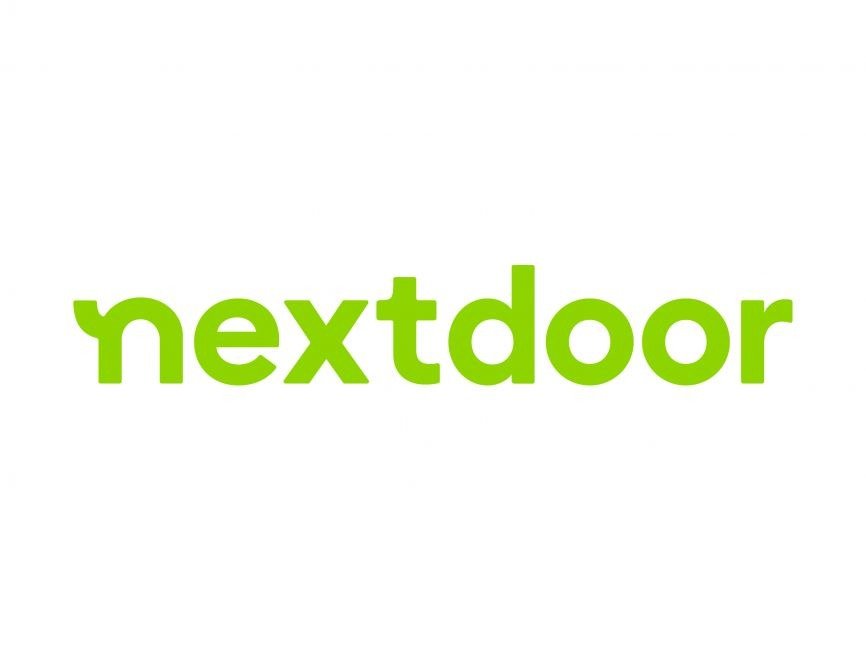Nextdoor is a popular social networking platform that connects neighbors to share local updates, recommendations, safety alerts, and community news. However, like with any digital platform, there may come a time when you decide that Nextdoor is no longer the right fit for you.
Whether you’re concerned about privacy, overwhelmed by notifications, or simply ready to reduce your digital footprint, it’s important to understand the steps to safely delete or deactivate your Nextdoor account. In this article, we’ll walk you through the differences between deactivation and deletion, how to do either one properly, what happens to your data, and tips for minimizing your presence without fully deleting your account.
Understanding the Difference: Deactivation vs. Deletion
Before taking action, it’s important to know the distinction between deactivating your account and deleting it.
Deactivating Your Account
-
Temporarily disables your profile and hides your activity
-
Allows you to return and reactivate later
-
Your posts and comments remain visible to others unless you delete them manually
Deleting Your Account
-
Permanently removes your profile, posts, and data
-
Cannot be undone
-
Removes your access to any neighborhood or group conversations
Your choice depends on whether you’re stepping away temporarily or permanently cutting ties with the platform.
Reasons People Leave Nextdoor
There’s no single reason users choose to leave Nextdoor, but common motivations include:
-
Too many notifications or alerts
-
Concerns about privacy or data usage
-
Exposure to negativity, arguments, or misinformation
-
Desire to reduce screen time or social media usage
-
Moving to a new neighborhood or city
-
No longer finding the platform useful
Regardless of your reason, it’s your right to control your digital presence.
How to Deactivate Your Nextdoor Account
If you’re not ready to delete your account permanently but want to take a break, deactivation is the safer option.
Steps to Deactivate:
-
Log in to your Nextdoor account at Nextdoor.com
-
Click on your profile icon (top right corner)
-
Select “Settings”
-
Click the “Account” tab
-
Scroll down to find “Deactivate Your Account”
-
Follow the prompts and confirm
Once deactivated:
-
You won’t receive emails or notifications
-
Your profile won’t be visible to other users
-
You can reactivate at any time by logging back in
Note: Deactivation does not remove your past posts or comments. If you want those removed, you’ll need to delete them individually before deactivating.
How to Permanently Delete Your Nextdoor Account
If you’re sure about leaving and want to fully erase your presence, here’s how to delete your account permanently.
Steps to Delete:
-
Log in to Nextdoor
-
Go to Settings > Account
-
Scroll down to “Delete Your Account”
-
Follow the instructions to confirm deletion
Alternatively, you can go directly to https://nextdoor.com/settings and follow the deletion process.
Nextdoor may ask you to:
-
Confirm your identity
-
Choose a reason for leaving (optional)
-
Enter your password again
Once your account is deleted:
-
You can’t log back in or reactivate
-
Your profile and activity will be removed
-
Group memberships and business pages tied to your account will also be deleted
Important: If you’re the only admin of a group or business page, transfer ownership before deleting your account to avoid losing access for others.
What Happens to Your Data?
Nextdoor’s data policies outline how your information is stored and handled after account deletion.
-
Your personal profile data (name, address, email) is removed from the platform
-
Your posts, replies, and recommendations are typically deleted, though they may remain in system backups for a limited time
-
Any public contributions (like events or comments in groups) may remain anonymous or be removed, depending on the type of content
If you have specific privacy concerns, you can request a full deletion or data report by contacting Nextdoor support.
How to Remove a Business Page
If you created a Nextdoor Business Page and want to remove it:
-
Log in to business.nextdoor.com
-
Click on your business profile
-
Go to Settings > Account
-
Choose “Delete Business Page”
-
Confirm deletion
Keep in mind:
-
Deleting your personal account does not automatically delete your business listing
-
You must delete both separately if needed
What If You’ve Been Locked Out?
If you can’t access your account but want to delete it:
-
Visit Nextdoor’s Help Center
-
Choose “Login and Account Issues”
-
Use the Contact Support form and request deletion
-
Include your name, email, and street/neighborhood for verification
Nextdoor may require identity confirmation before deleting the account.
Alternatives to Deletion: Controlling Your Experience
If you’re not ready to leave Nextdoor completely, here are a few ways to manage your experience:
Adjust Notification Settings
Go to Settings > Notifications and:
-
Turn off email updates
-
Limit mobile push notifications
-
Choose only the alerts you care about (e.g., safety, lost pets, events)
Mute or Block Specific Users
If interactions with certain neighbors are the issue:
-
Click the three dots (…) next to their post or profile
-
Select “Mute” or “Block”
-
This will hide their content from your feed
Leave Specific Groups
If a particular group has become unhelpful or toxic:
-
Go to the group
-
Click “Leave Group”
-
You can always rejoin later if desired
Control What Others See
Under Privacy Settings, you can limit:
-
Who can see your full name or address
-
Whether your profile appears in search
-
If you’re listed in the neighborhood directory
These steps help reduce exposure while staying connected on your own terms.
Final Thoughts
Deleting or deactivating your Nextdoor account is a personal decision that should reflect your comfort level, privacy needs, and digital lifestyle. Whether you’re stepping away temporarily or leaving for good, Nextdoor provides tools to do so safely and effectively.
Remember:
-
Deactivate if you might return later
-
Delete if you want a clean break
-
Manage settings if you want to reduce frustration without leaving
Taking control of your online presence is empowering. Whether you’re decluttering your digital life or making room for other forms of community engagement, the process is simple—as long as you follow the right steps.
Also Read – What to Do If You’re Not Receiving Google Voice Calls