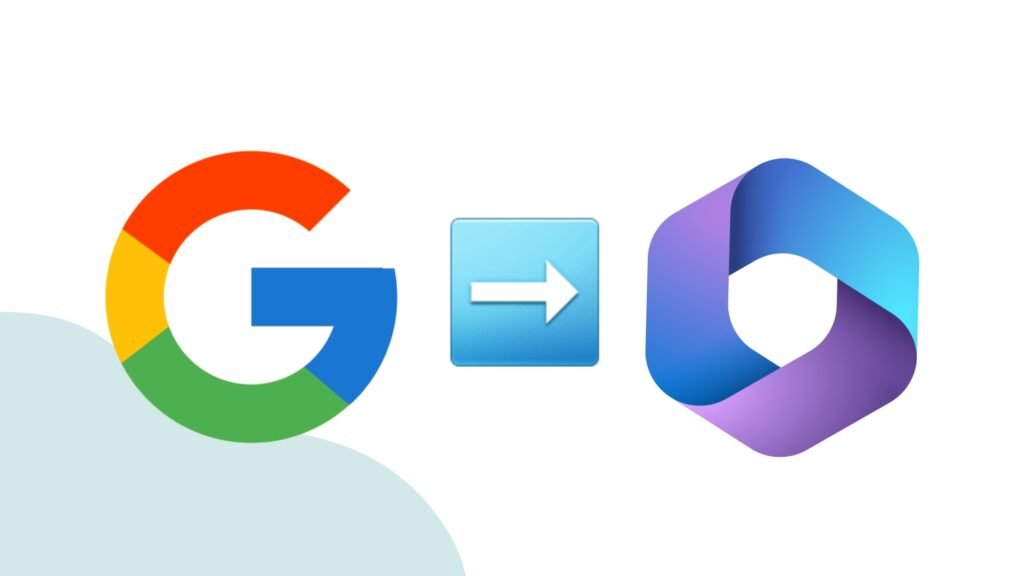If you are looking to migrate your emails from Google Workspace to Microsoft 365 and want a simple and efficient method to do this process. In this blog, we are going to explore how we can migrate email from Google Workspace to Microsoft 365 and how we can make the process easy and hassle-free by using tools such as Shoviv Google Suite and Microsoft 365 Migration tool. It helps to migrate all your emails safely without any loss of data.
Why We Need to Do the Migration
There are a couple of reasons that made us to migrate email from Google Workspace to Microsoft 365:
- Microsoft 365 offers better email control with Outlook.
- Excel, Word, Teams, and OneDrive are more familiar to users.
- Microsoft 365 offers better security, which is a requirement for organizations.
- Microsoft provides better subscription plans.
- All tools are integrated into one platform.
Manual technique to Migrate email from Google Workspace to Microsoft 365
Before starting the manual migration process, make sure the following steps are completed.”
- Set up your domain in Microsoft 365 and create user accounts to serve as targets for the migration.
- Assign Microsoft 365 licenses to the user accounts you’ve created.
Steps to migrate the email from Google Workspace to Office 365.
- First, Open the Office 365 Admin Center, locate the Show All, and click the Exchange.
- Then, click on the Migration button and Add Migration Batch.
- Give a name to the Migration Batch, choose Migration to Exchange Online, and then click on Next.
- A new page will appear. Select the ‘Google Workspace (Gmail) migration’ type, then click Next.
- You’ll be directed to the Prerequisites for Google Workspace Migration page.
- Now, you will get two options: select Automate and click the Start option.
- Then, log in to your G Suite super Admin account.
- Enable the required APIs, and a JSON file will automatically download to your computer. Then, follow the provided link to add the Client ID and GWS Scope.
- Next, click on the link that will take you to the Google Workspace Admin Page.
- Click on the Add New option and then copy and paste the client ID and Scope.
- Now, return to the Exchange Admin Center, click Next, and then select Create to proceed.
- Select ‘Create a new migration endpoint’ and tap on Next to continue the process.
- Now, Give a name to Migration Endpoint and click the OK button.
- Provides an admin Gmail address and continues with the Next button.
- In the Add User section, You can also use a CSV file to add bulk user mailboxes at once by clicking Next.
- On the Move Configuration page, select the target domain, then choose the items you want to migrate and click Next.
- Finally, add the users to view the migration report. Then, select ‘Automatically start the batch’ and ‘Automatically complete the migration batch,’ and click Save.
If these steps seem difficult to perform, you can try a third-party solution that migrates email from Google Workspace to Microsoft 365 easily and keeps it intact.
Migrate Email from Google Workspace to Microsoft 365 Using Shoviv Tool
Shoviv G Suite to Office 365 Migration Tool is one of the best solutions that you can get from the online marketplace for migrating email from Google Workspace to Microsoft 365. It imports a group of mailboxes in a single pass without compromising on the speed of migration. The tool offers a group of features and options that simplify the migration process.

Features of the Shoviv Migration Tool
- The tool comes with a simple, user-friendly interface.
- It ensures seamless migration and keeps all data intact.
- Users can move only the necessary emails.
- The tool transfers multiple mailboxes at once.
- The data remains intact during the migration process.
Conclusion
In summary, it is a tough task to migrate email from Google Workspace to Microsoft 365. We discussed the manual process of migrating email from Google Workspace to Microsoft 365, but the manual process has some drawbacks, so we have to move towards the automatic tool named Shoviv G Suite to Office 365 Migration Tool, which makes the migration process easy. The tool provides a hassle-free transition to Microsoft 365.
Read Related Blogs: