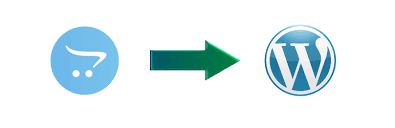Migrating your online store from OpenCart to WooCommerce can unlock new possibilities for customization, scalability, and performance. WooCommerce, being a WordPress plugin, offers vast flexibility and a thriving ecosystem of themes and plugins, making it an ideal choice for eCommerce businesses. If you’re operating on a tight budget, it’s possible to perform this migration for free. In this guide, we’ll walk you through the steps to migrate data from OpenCart to WooCommerce without incurring costs.
Why Migrate to WooCommerce?
Before diving into the steps, let’s briefly understand why many businesses decide to convert OpenCart to WooCommerce:
Customization: WooCommerce integrates seamlessly with WordPress, offering extensive customization options.
Plugins and Extensions: A wide array of free and premium plugins allows you to enhance your store’s functionality.
Ease of Use: WooCommerce’s user-friendly interface simplifies store management.
Scalability: Whether you’re running a small business or a large eCommerce operation, WooCommerce scales effortlessly.
Preparation Before Migration
Migrating your store requires careful planning. Here’s how you can prepare:
Backup Your OpenCart Store Before making any changes, back up your OpenCart store to avoid data loss. This includes products, customer information, and order history.
Set Up a WooCommerce Store
Install WordPress on your desired hosting platform.
Install and configure the WooCommerce plugin.
Select and customize a WooCommerce-compatible theme.
Analyze Your Data Identify what data you need to migrate, such as products, categories, tags, customers, and orders.
Step-by-Step Guide to Migrate OpenCart to WooCommerce
Here’s how you can transfer OpenCart to WooCommerce without spending a dime.
1. Export Data from OpenCart
To begin, export your OpenCart data. Follow these steps:
Access your OpenCart admin dashboard.
Navigate to System > Backup/Restore.
Select the data you want to export (e.g., products, customers, categories) and download the backup file.
Alternatively, use OpenCart’s database export feature to extract data in CSV format.
2. Prepare Data for Import
WooCommerce requires data in specific formats, so you may need to adjust your exported files. Use a spreadsheet program like Microsoft Excel or Google Sheets to structure your data correctly:
Ensure columns like product name, description, SKU, price, and stock quantity match WooCommerce’s requirements.
Save your files in CSV format for compatibility.
3. Import Data into WooCommerce
WooCommerce provides built-in tools to import data:
Go to your WordPress dashboard and navigate to WooCommerce > Products > Import.
Upload the CSV file containing your product data.
Map the columns in your CSV file to the corresponding WooCommerce fields.
Click Run the Importer to migrate products.
For other data types like customers and orders, use plugins such as WP All Import or Import Export WordPress Users to handle the migration process.
4. Configure WooCommerce Settings
Once your data is imported, configure WooCommerce settings to match your business requirements:
Payment Gateways: Set up your preferred payment options.
Shipping Methods: Define your shipping zones, methods, and rates.
Tax Settings: Adjust tax settings based on your location and business type.
5. Test Your WooCommerce Store
Testing is a crucial step to ensure everything is working as expected. Here’s what to check:
Product Pages: Verify that all product information is displayed correctly.
Order Process: Place test orders to confirm that checkout and payment processes are functioning properly.
Customer Accounts: Ensure customer login and order history features work seamlessly.
Tools and Plugins for Free Migration
While the manual method is cost-effective, several free tools can simplify the migration process:
FG OpenCart to WooCommerce
This plugin automates the migration of products, categories, and orders from OpenCart to WooCommerce. It offers a free version with basic features.
WP All Import Free
Use this plugin to import products, customers, or orders from CSV files into WooCommerce.
WooCommerce Importer
This built-in tool allows you to import products and their metadata for free.
Common Challenges and Solutions
Migrating data is not always straightforward. Here are some common challenges and how to overcome them:
Data Compatibility: Ensure your exported data matches WooCommerce’s format. Use spreadsheet software to reformat files if necessary.
Large Datasets: For stores with extensive data, consider splitting files into smaller parts to avoid upload errors.
Plugin Limitations: Free plugins may have feature restrictions. In such cases, consider upgrading to a premium version if necessary.
Benefits of Migrating to WooCommerce
Once you’ve successfully migrated data from OpenCart to WooCommerce, your business will enjoy several benefits:
Enhanced Performance: WooCommerce offers better performance optimization tools.
Improved SEO: WordPress’s SEO capabilities can help improve your store’s visibility.
Extensive Ecosystem: WooCommerce’s vast library of plugins and themes allows you to tailor your store to your needs.
Final Thoughts
Migrating from OpenCart to WooCommerce is a strategic move for many e-Commerce businesses. By following this guide, you can import OpenCart to WooCommerce without spending a fortune. While the process may seem complex, careful planning and the use of free tools can ensure a smooth transition. With your new WooCommerce store, you’ll be well-equipped to take your online business to the next level.